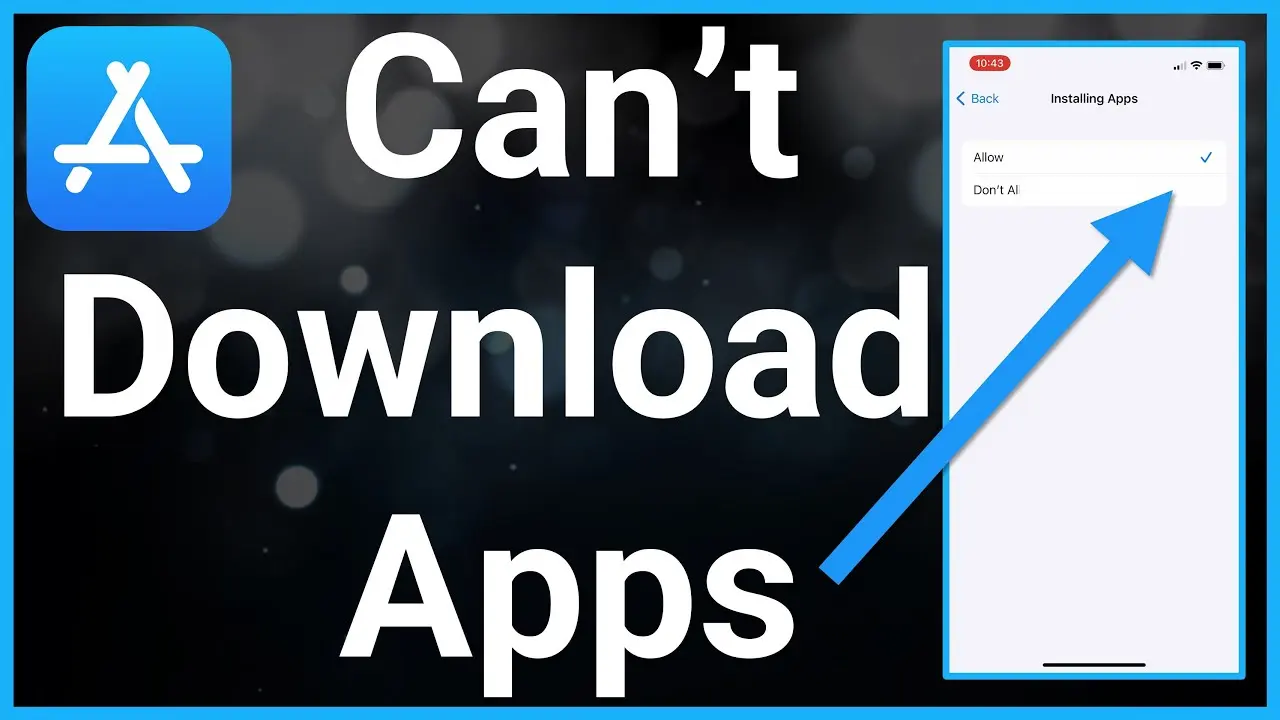If you’ve ever found yourself asking, “Why can’t I download pictures on my iPhone?” you’re not alone. Many iPhone users have encountered this frustrating issue.
Importance
Downloading pictures on your iPhone is more than just a recreational activity. It serves various purposes and adds value to your overall smartphone experience. Whether it’s capturing precious memories, saving important documents, or simply downloading wallpapers to personalize your device.
Pictures are not only a visual representation of moments, but they also have emotional and sentimental significance. The ability to download and store them on your iPhone means you can revisit those memories anytime you want.
Common reasons
There can be several factors that contribute to the inability to download pictures on your iPhone. Understanding these common reasons can help you troubleshoot the issue and find a suitable solution. Here are some possibilities:
a. Insufficient storage space:
If your iPhone is running low on storage, it may prevent you from downloading pictures. Clearing up space by deleting unnecessary files or transferring them to the cloud can resolve this issue.
b. Slow internet connection:
A slow or unstable internet connection can hinder the downloading process. Ensure you have a stable Wi-Fi or data connection before attempting to download pictures.
c. Disabled app permissions:
It is possible that the app you are using to download pictures may not have the necessary permissions enabled. Check the app settings and ensure that it has the required permissions to access your photos.
d. Software glitches or outdated software:
Sometimes, software glitches or outdated operating system versions can prevent picture downloads. Make sure your iPhone is updated to the latest software version or consider restarting your device to fix any potential glitches.
Troubleshooting steps
Now that we have identified some possible reasons why you may be experiencing difficulty downloading pictures on your iPhone, let’s discuss some practical solutions to address each of these common issues.
To resolve the problem of insufficient storage space, start by deleting unnecessary or unwanted files on your device. You can also transfer your photos to a cloud storage service like iCloud or Google Photos to free up space on your iPhone.
In case of a slow or unstable internet connection, ensure that you are connected to a stable Wi-Fi network or have a reliable data connection. Restarting your router or turning your cellular data off and on again may help resolve any connectivity issues.
If you believe that the app you’re using to download pictures is not granted the appropriate permissions, go to your iPhone’s settings, locate the app, and enable the necessary permissions for accessing your photos.
Lastly, check if your iPhone’s software is up to date. Software glitches and outdated operating systems can sometimes interfere with picture downloads. To ensure you have the latest software version, go to Settings > General > Software Update and install any available updates.
Professional help
There could be underlying hardware or software issues that require specialized attention.
One option is to visit an Apple Store or authorized service center. Apple’s certified technicians will be able to diagnose and fix any hardware-related problems you may be experiencing.
Another option is to reach out to Apple Support online or via phone. They have a team of experts who can guide you through troubleshooting steps specific to your situation.
Remember, seeking professional help is particularly useful when all other solutions have failed.
Conclusion
To prevent future issues, here are some helpful tips:
1. Keep your iPhone software up to date:
Regularly check for software updates as they often include bug fixes and improvements that can resolve downloading problems.
2. Manage storage space:
Having insufficient storage can hinder downloading pictures. Make sure to regularly delete unwanted files and apps to free up space on your iPhone.
3. Use a stable internet connection:
Poor or weak internet connections can cause downloading issues. Connect to a reliable Wi-Fi network or ensure a strong cellular signal before downloading pictures.