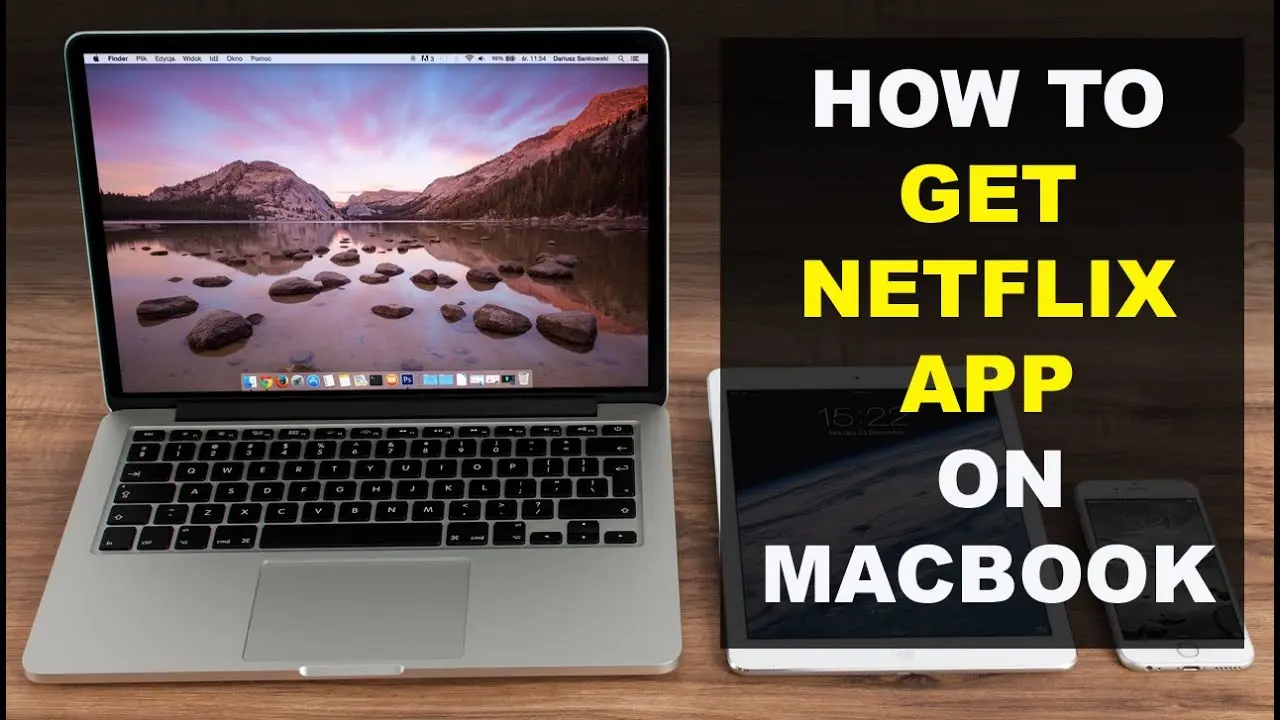If you are experiencing difficulties opening Netflix on your Mac, you are not alone. Many users have encountered this frustrating issue and have been left wondering why they can’t access their favorite streaming platform.
There can be several reasons behind this problem, ranging from outdated software to network connectivity issues.
Compatibility issues
Compatibility issues can arise if your Mac’s operating system or software is not up to date. Netflix requires a minimum operating system version to function properly. If your Mac is running an older version, it may not be compatible with the latest Netflix updates.
To check if your operating system is up to date, click on the Apple menu and select “About This Mac.” From there, you can see which version of macOS you are currently using.
Outdated software on your Mac can also cause compatibility issues with Netflix. Make sure that both your web browser and the Netflix app are updated to the latest versions.
By keeping your Mac’s operating system and software up to date, you can ensure a seamless experience when accessing Netflix.
Outdated software
To update your Mac’s operating system, go to the Apple menu and select “System Preferences.” From there, click on “Software Update” to check for any available updates. Install any updates that are suggested to ensure that your Mac is running the latest version of macOS.
To update the Netflix app, open the App Store and click on your account icon in the bottom left corner. From there, scroll down until you find Netflix and click on the “Update” button next to it. This will download and install the latest version of the app.
Once you have updated both your operating system and the Netflix app, try opening Netflix again to see if the issue has been resolved. If not, there may be other factors contributing to the problem, which we will discuss in the next section.
Internet connectivity problems:
One way to troubleshoot internet connectivity issues is to restart your router. Simply unplug the power cord from the back of your router, wait for 10 seconds, and then plug it back in.
If restarting your router doesn’t work, you can try moving your Mac closer to your router or connecting it directly with an Ethernet cable. This will help ensure a stronger and more stable connection.
Additionally, you can try resetting your network settings on your Mac. To do this, go to “System Preferences” and select “Network.”
Troubleshooting steps
Troubleshooting steps like checking for software updates are necessary to ensure that your Mac is running on the latest operating system. Sometimes, outdated software can cause compatibility issues with certain applications like Netflix.
Another crucial step is to ensure a stable internet connection. You can do this by performing a speed test to determine if your internet speed meets the minimum requirements for streaming on Netflix. If the speed is insufficient, you may need to contact your internet service provider for assistance.
Clearing your browser cache can also help resolve this issue. Over time, your browser stores temporary files that can interfere with loading websites properly.
Disabling browser extensions is also worth considering. Some extensions may interfere with the functionality of Netflix, causing it not to open.
Lastly, restarting your Mac can be an effective troubleshooting step. Sometimes, a simple restart can resolve software glitches that are preventing Netflix from opening.
Seeking professional help
Seeking professional help is the next step if you have exhausted all troubleshooting steps and are still unable to open Netflix on your Mac. Sometimes, the issue could be more complex and require specialized guidance.
One option is to contact Netflix support directly. They have a dedicated customer support team that can assist you in resolving issues specific to their platform. They may be able to provide you with specific steps or settings adjustments that can help get Netflix up and running on your Mac.
Consulting with an Apple expert can be beneficial. They have extensive knowledge about Apple devices and can provide valuable insight into any hardware or software issues that may be preventing Netflix from opening. They may be able to identify and address any underlying compatibility issues or conflicts.
To wrap things up
If, for any reason, you are still unable to open Netflix on your Mac, don’t get discouraged. Technology can be complex, and sometimes, issues arise that may require additional assistance from professionals. It is perfectly normal to seek help when needed.
Contacting Netflix support directly is a great place to start. They have a team of dedicated professionals who are trained to handle their platform’s specific issues.